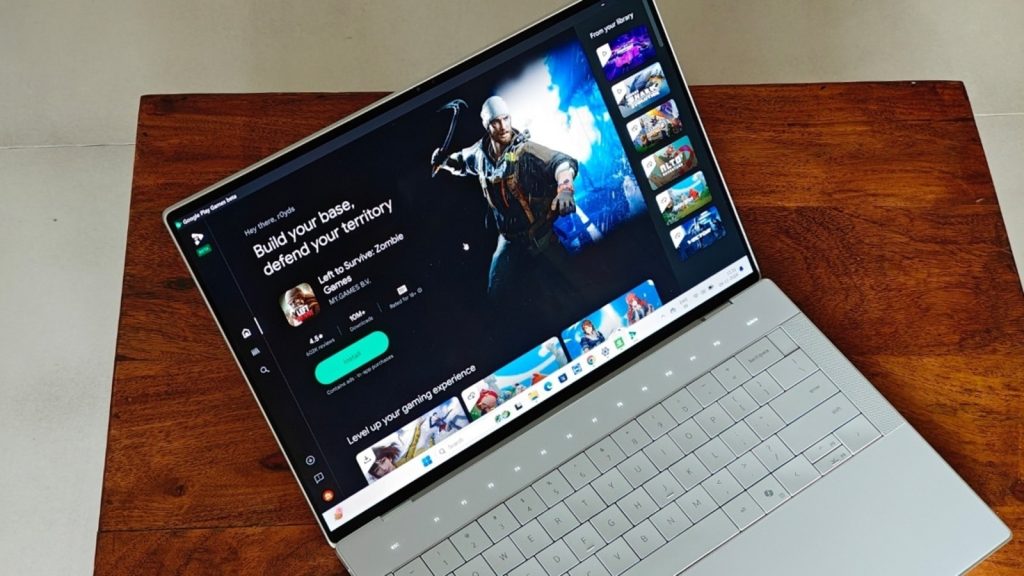The Windows Store today has a wide selection of apps for most of the popular applications and services. Such apps are designed to work best on a desktop environment, giving you the same (or added) functionality as the web or mobile app, but in an interface that complements the keyboard and mouse. There are times though when you don’t have an alternative to your phone app on Windows, and you need to reach for your phone to use it. This can cause a break in workflow, which can be annoying.
What if I told you that there are three easy ways to access your smartphone apps and games, without needing to reach for your phone? Whether you’re on Windows 10 or 11, you can now quickly open and use your favourite app or level-up in the game you’ve been playing, without having to leave your Windows PC.
Use the Microsoft Phone Link app
This is the quickest and most painless way to access all the apps on your phone on Windows, with a few simple steps. The Phone Link app comes bundled with Windows 11, and you even get a prompt to set it up with your Android phone or iPhone during Windows’ setup process. You’ll also need to download and set up the same app on your phone. Once things are set up and all required permissions are given, you’ll be able to browse all your phone apps on the PC. You’ll probably have to allow screen-mirroring on your phone every time you open an app, but once that’s done, you’ll be able to use the app as if you were on your phone. I have been personally using this for over a year, and it’s been fantastic. Even sounds in the app (if any) are mirrored to your PC’s speakers.
Not sure which
laptop to buy?
While this works well for most social and productivity apps, games don’t fare too well. I tried a few like Real Racing 3, and the experience is not ideal as the controls are not automatically mapped correctly, and there is noticeable lag depending on the type of game you’re trying to play. If you want to play Android games specifically on Windows, the second option is the better route.
Google Play Games (beta) for Windows
Google launched Google Play Games (beta) in 2022 as a standalone Windows application which allows you to play select Android games on the PC. There are hundreds of games, including popular titles like Genshin Impact and Alto’s Adventure, to choose from. You can even sort the titles by “Optimised for PC” for the best experience. Since this is a beta app, there are many popular titles like Call of Duty or Grand Theft Auto series that are still not available, but they could be in the future. The setup process is dead simple; install the Windows app and then sign in with your Google account. Even if your favourite game isn’t there, it does give you more variety than what’s available on the Windows Store.
Game performance will vary based on the specs of your laptop or PC, but I noticed not all games that are available have been optimised properly. For instance, on a Dell XPS 9440 laptop with an Intel Core Ultra 7 155H and an Nvidia RTX 4050 GPU, performance was a mixed bag. “Optimised for PC” titles like Asphalt Legends Unite was terribly sluggish even in the menus, forget actually starting a race. On the other hand, simpler titles like Hungry Shark Evolution ran just fine. You can always give it a go and try your luck, it is free after all.
Using BlueStacks
The third way to get Android apps running is via the BlueStacks application. This app creates a virtual environment on your PC which lets you run any Android app from the Play store. In fact, you can even install app APKs directly, in case some apps are not available in your region. There’s BlueStacks X (10) and BlueStacks 5, but you can simply get the latter version for running apps locally on your PC. Keep in mind that you will have to sign in to your Google account via this app, but we’ve not seen any reports of data being leaked or sold to advertisers so it’s generally considered safe to use. You can customise the keyboard controls and even have overlays shown. I tried Call of Duty: Mobile on the Dell XPS 9440 and the game ran smoothly, just like it does on a flagship smartphone.